WhatsApp: Group messaging is a useful feature you’ll find on most messaging apps including Facebook Messenger, WhatsApp, and even iMessages. A group chat can get out of hand though, especially if there is no check on who can be added to a group or who can add you to a group. WhatsApp has been lax in this area for a long time. There is no reasonable upper limit on the number of people that can be in a group but, you can now finally block group invites on WhatsApp from people you do not know.
Block group invites on WhatsApp
This is a new feature on WhatsApp and it’s available on both iOS and Android versions of the app. Make sure the app on your device is up to date.
Go to the Settings tab, and tap on Account. On the Account screen, go to Privacy.
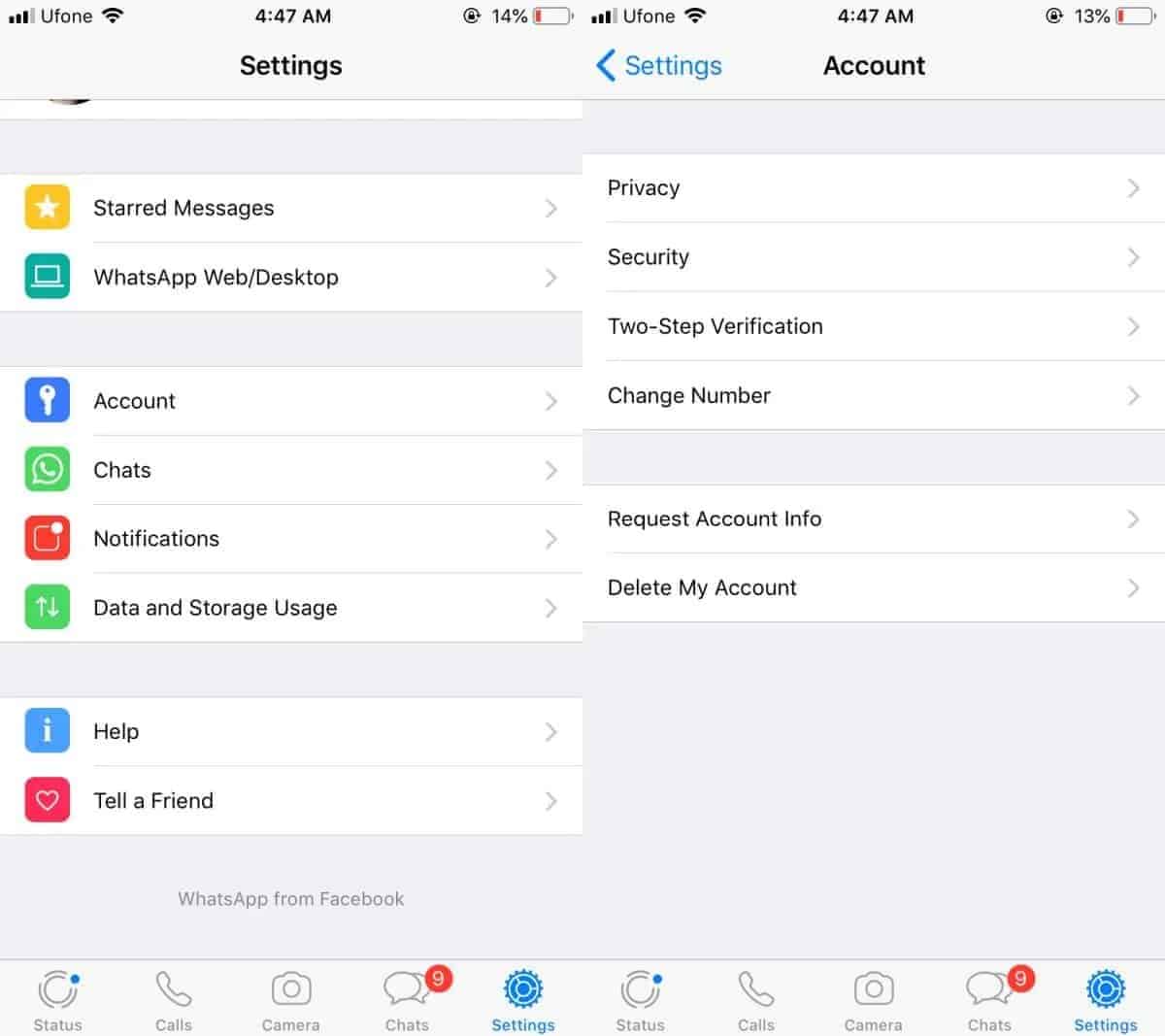
On the Privacy screen, look for the Groups option and tap it. On the Groups screen, you can choose who can, and who cannot invite you to a group. The default is set to ‘Everyone’. This means that anyone who has your phone number, regardless if you’ve ever sent them a message can invite/add you to a goup.
The ‘My Contacts’ option allows only those users who you’ve exchanged messages with, and added to your contacts to add you to a group. This means that, for the most part, you will only be added to groups by people you trust.
The ‘My Contacts Except…’ option allows you to exclude certain contacts from adding you to a WhatsApp group. This is the most restrictive option and you can use it to block invites from a contact who tends to add you to groups that aren’t useful.
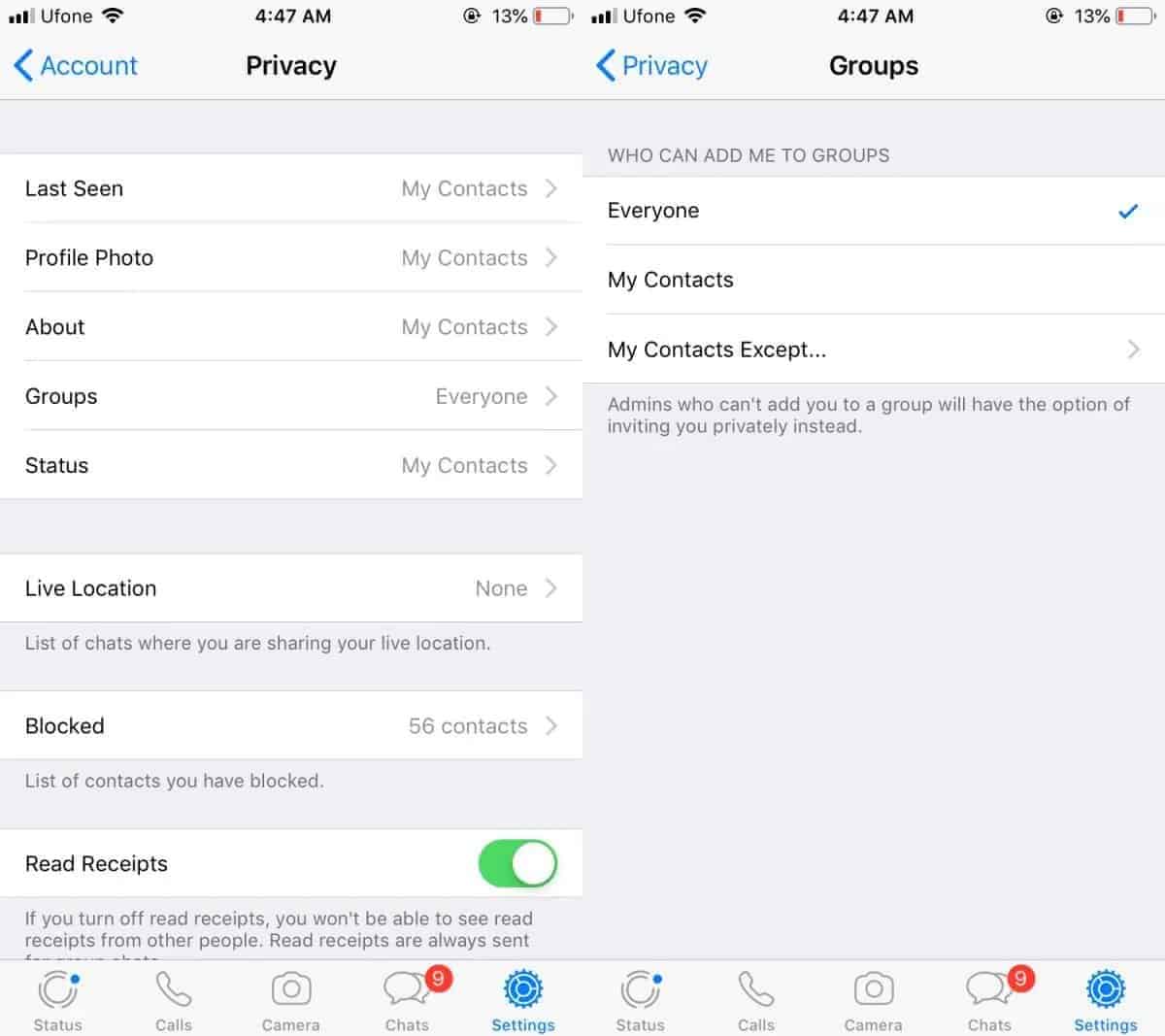
The setting will have an impact on future group invites. If you’re already a part of a group thread that was started by someone you do not know, or you were added by someone not in your contacts list, you will still remain a part of it. You can always leave a group by going to its details screen. If leaving a group puts you in a social bind, you can just mute it instead. A group chat can be muted for up to one year before it’s automatically unmuted.
A muted group chat won’t send you notifications. The messages will be delivered silently and you can go back and read them whenever you want. Group members will not know that you’ve muted the group however, they will know if you’ve read a message or not.

